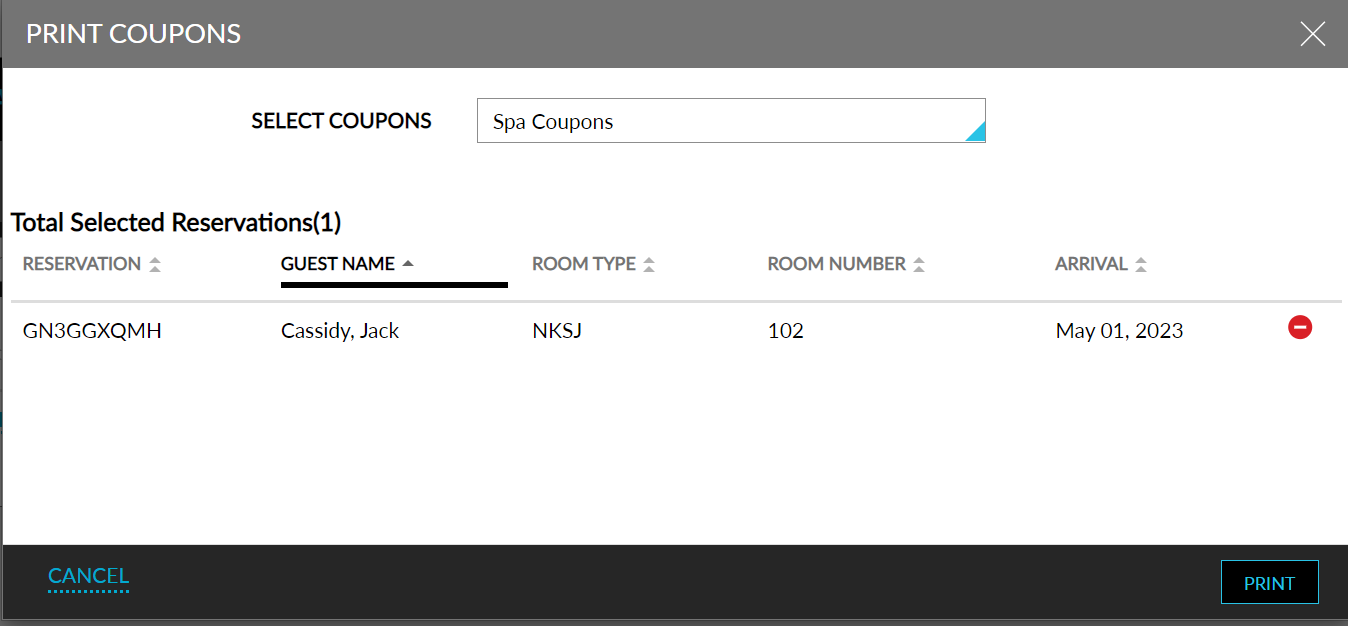Printing Coupons for Reservations
Users can batch print coupons for all the reservations that are set to arrive on the current property date, and up to a maximum of 7 days in the future, from the Batch Operations screen. This helps users to prepare in advance for the guest’s arrival. Previously, users had to navigate to each reservation to print the coupons.
Feature Setting
-
Name: Batch Coupons
-
Value: Must be enabled
-
Comments: License is not required
This tab is displayed only when the feature setting, Batch Coupons, is enabled.
The Coupons tab displays all the following information for the active reservations for the day with the following statuses: Arriving, In House, Moved and Reserved.
|
Field |
Description |
|---|---|
|
Select All |
Enabling this checkbox allows users to select all the reservations in all the pages in the Coupons tab. |
|
Reservation |
Displays the confirmation ID of the reservation as a hyperlink. When clicked, the user is navigated to the Reservation screen. |
|
Guest Name |
Displays the guest’s name associated with the reservation. |
|
Room Type |
Displays the room type of the room assigned to the reservation. Users can filter records using this column. |
|
Room Number |
Displays the room number of the room assigned to the reservation. |
|
Building |
Displays the building to which the reservation belongs. Users can filter records using this column. |
|
Group |
Displays the name of the group to which the reservation belongs. Users can filter records using this column. |
|
Company |
Displays the name of the company to which the reservation belongs. Users can filter records using this column. |
|
Arrival |
Displays the arrival date of the reservation. |
|
Phone |
Displays the phone number of the guest associated with the reservation. |
|
Status |
Displays the status of the reservation. Users can filter records using this column. |
-
All the columns can be sorted in both ascending and descending order.
-
Users can search for a record by keying in the reservation confirmation number or the group name in the Search field.
-
A date picker is added next to the Search field. This allows users to select a single date from the current property date, up to a maximum of 7 days in the future.
-
The Select (Count) Reservation(s) checkbox allows users to select all the reservations listed in the current page.
-
Users can configure the count of records to be displayed in each page (10,25, 50 or 100). By default, 10 records are displayed per page.
-
Pagination is provided to help users navigate to the previous and next pages.
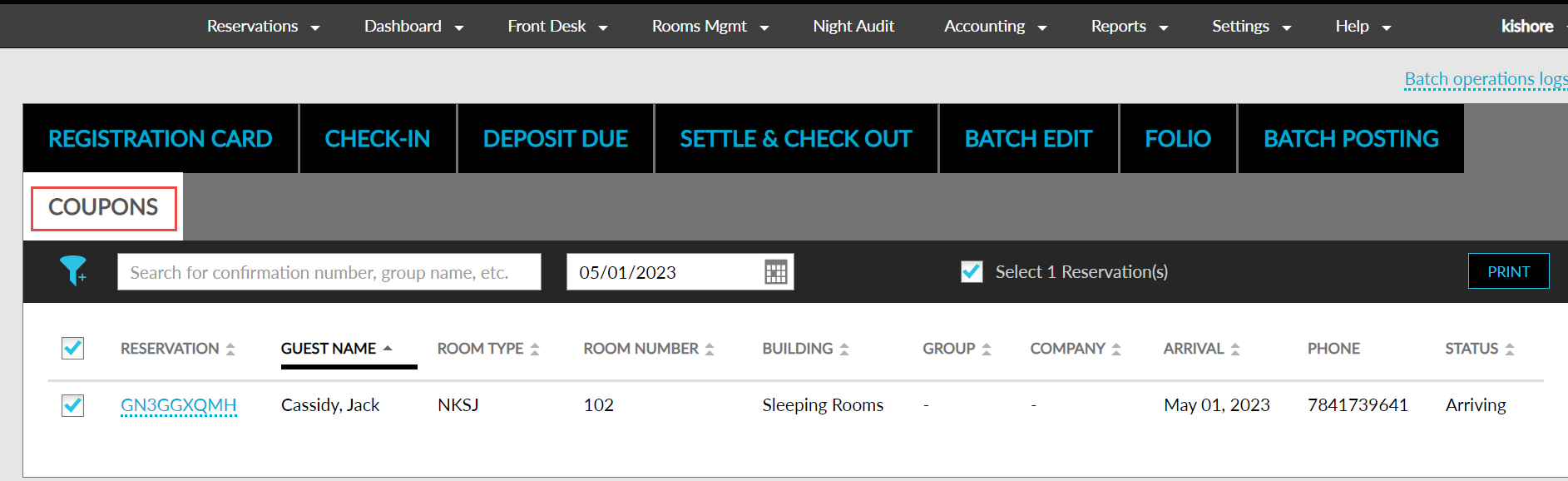
Users can print coupons for the reservations by selecting the required reservations and clicking the Print button. When clicked, the Print Coupons screen appears that displays the following details:
|
Field |
Description |
|---|---|
|
Select Coupons |
It is a single-select drop-down list that allows users to select a coupon template from the list of all the existing templates displayed. |
|
Total Selected Reservations (Count) |
Displays the count of the reservations selected for printing the coupons. |
|
Reservation |
Displays the confirmation ID of the reservation as a hyperlink. When clicked, the user is navigated to the Reservation screen. |
|
Guest Name |
Displays the guest’s name associated with the reservation. |
|
Room Type |
Displays the room type of the room assigned to the reservation. |
|
Arrival |
Displays the arrival date of the reservation. |
-
All the columns in the Print Coupons screen can be sorted.
-
A Remove icon is added next to the Arrival date to remove a record from being printed.
-
A Print button is added, that navigates to the Print Preview screen when clicked. This screen accommodates 6 copies per page, as per the existing functionality.